Yoda Stories
Guides
General
Walking Around
To move Luke around the Desktop Adventures world, press and hold your left mouse button and Luke will walk in the direction of the arrow showing on your cursor. As you hold down the button and move the cursor around the window, Luke will follow.
You can also use the arrow keys or numeric keypad to control Luke's movement.
As you play the game, you will come across many objects you can interact with. To activate floor switches, just stand on top of them. To activate wall-switches and to open unlocked doors, simply bump into them. To walk into a house, hut, cave, etc., simply move Luke into the opening and he will enter. To walk into adjacent areas of the game world, move Luke to the edge of the display window and keep walking. Luke will cross into the next area if there is one.
Health
As Luke battles through the game, the creatures and enemies he encounters will inflict damage, and his Health Monitor will gradually turn from green to yellow to red and finally to black. Green means Luke is in good shape, yellow signals caution, and red means Luke's health is dangerously low. Watch out: when the monitor is all black, the game is over! But don't worry, you can find first aid kits, bacta fluid, mushrooms, and other medicines scattered throughout the galaxy. To heal Luke, left-click on a remedy icon in your inventory, then left-click on Luke or on the Health Monitor. There's also a medical droid in each spaceport who will restore Luke's health completely whenever he's seriously hurt.
(TIP: If your health declines too quickly for comfort, pull down the Options menu and adjust the Combat Difficulty slider to an easier setting.)
The Terrain Locator
One of the most important things to find at the start of each game is the Terrain Locator, showing you a map of the current world and offering hints to puzzles. It will always be hidden in a zone adjacent to the starting spaceport. Examine it by clicking on the locator icon in your inventory or by pressing L.
Terrain Locator Symbols
Map Clues
One of the handiest features of the map is its clue system. Once you've discovered an area, go to the map and left-click on any of the special map symbols. A hint balloon will appear, telling you what you need to solve that particular puzzle. Depending on the puzzle, some hints will be vague, while others will tell you exactly what item you need.
The Compass
The arrow cluster to the left of the Ready Weapon Box is Luke's Compass. Luke can travel in the direction of the green arrows to reach unseen but nearby areas of the game world. If an arrow is dimmed, then there is no connecting terrain in that direction.
(TIP: Sometimes Luke can't enter a different area even when the connecting arrow is green. This usually means some unseen obstacle at the destination is in the way - this can be a rock, tree, or even an enemy. Just move along the border and try again in a different spot.)
Talking To People
To talk to characters in the game, simply move Luke until he bumps into them. If a character has something to say, a dialogue balloon will appear. Scroll the text by clicking on the up & down arrows. When you have read everything, click on the dot to close the balloon.
Picking Up & Using Items
The galaxy is full of useful things. To pick up an item, simply walk into it. The item will start to flash, and your pointer will turn into a hand. Left-click on the item, and it will pop into your inventory.
The items you collect can be used to open doors, activate vehicles, trade for other items, and so on. To use an item, locate its icon in your inventory and left-click on it. Your cursor will become that item. Then move your cursor to the spot where you wish to use the item and left-click again. If you're using the correct item in the correct location, something will happen. Remember: Actions don't work at a distance. You must stand as close as possible to the location where you want to use an item to get results.
Readying & Wielding Weapons
Luke will travel to many hostile environments, and he'll need to defend himself. His lightsaber is always available and will be in his inventory at the start of each game. You can also find other, more powerful weapons. To ready a weapon for action, left-click on its icon in your inventory, then either left-click on Luke or the Ready Weapon Display between the Compass and Health Monitor. To wield a weapon, aim Luke with your mouse in the direction you wish to attack, and right-click or press the spacebar. Be careful - Luke can attack in all directions with his lightsaber, but only vertically and horizontally with ranged weapons.
The FORCE
As a young Jedi, Luke is attuned to the Force, an "energy field generated by all living things, binding the galaxy together". The Force is very powerful, but tricky and uncertain.
Luke can "learn" the ways of the Force by seeking out his old friend Obi-wan Kenobi in special places where the Force is strongest. There's always at least one in each world. Once Luke ahs the Force he can use it to stun enemies, pick up some objects he can't otherwise reach, occasionally push and pull objects at a distance, and sometimes influence weak minds to assist him.
Ready and use the Force as you would a weapon, by aiming at a target and right-clicking.
1. How quickly you finished
2. How many areas of the owrld you visited
3. How many puzzles you had to solve to reach the end
4. How difficult it was to defeat your adversaries
Fast play yields higher scores than slow play. Large worlds yield higher scores than small worlds. Hard combat yields higher scores than easy. To give you something to shoot for, the maximum possible Force Factor is 1000. Should you succeed in achieving perfection, consider yourself a true Jedi Master!

Starting the Game
Your journey to complete Jedi Master Yoda's rigorous training begins on the hot and humid planet Dagobah. It is a safe place where you can get used to the controls of the game and pick up your good companion R2-D2, who will offer advice on anything you click his icon onto from your inventory.
At the start of every new game, Luke will have to receive his latest mission from Yoda, who can be found somewhere among the handful of screens of Dagobah. Sometimes he is in his home and sometimes he is among the marshes, but he is never too hard to track down.
Yoda will provide you with the briefing of your mission, and offer you the first item you need to get started on your way. With everything set, it is now up to Luke to enter his X-Wing and take off for his destination, where he will begin his latest Desktop Adventure!
Controls
| Dialogue Balloons | ||
| Arrow Keys | - | Scroll Up & Down |
| ESC or ENTER | - | End Dialogue |
| Gameplay | ||
| Arrow Keys or Numeric Keypad with Num Lock OFF | - | Walk |
| HOME, PAGE UP, END, PAGE DOWN | - | Diagonal Walk |
| Holding Down SHIFT While Moving | - | Push or Pull Item |
| SPACEBAR or INSERT with Num Lock OFF | - | Pick Up Flashing Item |
| SPACEBAR or INSERT with Num Lock OFF | - | Attack |
| L | - | Toggle Locator Display |
| P | - | Pause and Unpause Game |
Menu Commands
FileNew World - Builds a new world with a new story. This command discards the current world.
Replay Story - Builds a new world but keeps the current mission. Useful if you lose a game or get stuck and want to try the same story again. This command discards the current world.
Load World Loads a previously saved world. This command discards the current world.
Save World - Saves the current world. Type in the file name and choose a folder to save into. The default is the folder where Yoda Stories is stored.
Exit - Closes and exits the game. This command discards the current world, unless saved.
Options
Combat Difficulty - Adjusts the effects of combat. Easier settings weaken Luke's opponents, while harder settings strengthen them. The game defaults to MEDIUM.
Game Speed - Adjusts how fast Luke and other characters move. On higher settings action is faster, but may be harder to control. The game defaults to NORMAL.
World Control - Adjust world size. Smaller worlds tend to be less complex and quicker to finish. You must build a new world for changes to this setting to take effect. The game defaults to MEDIUM.
Statistics - Displays a small window showing your high score, last score, games won, and games lost.
Sound On/Off & Music On/Off - Toggles game audio.
Pause - Pauses and unpauses the game.
Window
Hide Me! - Quickly minimizes Yoda Stories. Handy when you hear your boss approaching.
Help
How To Play - Used to launch a help file, but this functionality has been removed from modern versions of Windows.
Using Help - Used to bring up general directions on how to use Help files, but again, this has been removed from modern versions of Windows.
About - Shows information about Yoda Stories.
Missions
Yoda Stories features about 15 missions, with randomized puzzles each time you play. Hover your cursor over the mission names below for more information.
If the text goes past the edge of the screen, scroll down using your mouse wheel or the arrow keys.
Desert Planets
Rescue Han Solo
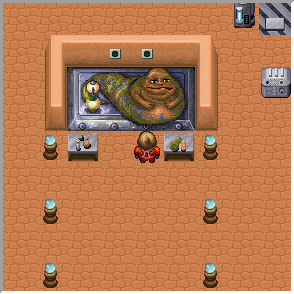 Rescue Han Solo
Rescue Han Solo
PLANET: Tatooine
Yoda senses an opportunity for a young Jedi-in-training. Luke's friend Han, even more impetuous than himself, has been frozen in carbonite by Jabba the Hutt, as he probably deserves.
But now, the crime lord has relaxed his vigilance. There is a chance to free Solo!
Fly to Tatooine and take advantage of the moment!
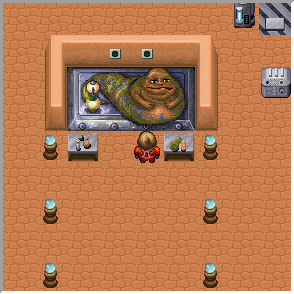 Rescue Han Solo
Rescue Han SoloPLANET: Tatooine
Yoda senses an opportunity for a young Jedi-in-training. Luke's friend Han, even more impetuous than himself, has been frozen in carbonite by Jabba the Hutt, as he probably deserves.
But now, the crime lord has relaxed his vigilance. There is a chance to free Solo!
Fly to Tatooine and take advantage of the moment!
Retrieve the Sith Amulet
 Retrieve the Sith Amulet
Retrieve the Sith Amulet
PLANET: Bakkah
A long, long time ago, the Sith made an Amulet that can be used to focus the Force for good or evil. It is very powerful, and very dangerous.
When the Sith fell, the Amulet was lost. Now, a tremor in the Force warns Master Yoda that the Amulet has been found on the desert world of Bakkah!
The Imperial troops have it now, and it will soon be in Vader's hands, unless you can find it first!
 Retrieve the Sith Amulet
Retrieve the Sith AmuletPLANET: Bakkah
A long, long time ago, the Sith made an Amulet that can be used to focus the Force for good or evil. It is very powerful, and very dangerous.
When the Sith fell, the Amulet was lost. Now, a tremor in the Force warns Master Yoda that the Amulet has been found on the desert world of Bakkah!
Obtain the Adegan Crystal
 Obtain the Adegan Crystal
Obtain the Adegan Crystal
PLANET: Halm
Imperial troops have raided a mining operation on Halm, hoping to find a rare Adegan Crystal. If they take it, young Jedi will not be able to use it to make a lightsaber to help fight the Empire.
Fly to Halm and find the Adegan Crystal!
 Obtain the Adegan Crystal
Obtain the Adegan CrystalPLANET: Halm
Imperial troops have raided a mining operation on Halm, hoping to find a rare Adegan Crystal. If they take it, young Jedi will not be able to use it to make a lightsaber to help fight the Empire.
Fly to Halm and find the Adegan Crystal!
Find & Repair C-3P0
 Find & Repair C-3P0
Find & Repair C-3P0
PLANET: Tozeer
While operating as an agent in the desert wastes of Tozeer, C-3P0 was captured by Tusken Raiders. They dismantled him and scattered the parts!
Tread carefully. Jawas have scrounged at least one of the parts, and they are the only ones on Tozeer who can put him back together again.
 Find & Repair C-3P0
Find & Repair C-3P0PLANET: Tozeer
While operating as an agent in the desert wastes of Tozeer, C-3P0 was captured by Tusken Raiders. They dismantled him and scattered the parts!
Tread carefully. Jawas have scrounged at least one of the parts, and they are the only ones on Tozeer who can put him back together again.
Free the Millennium Falcon
 Free the Millennium Falcon
Free the Millennium Falcon
PLANET: Tatooine
Despite his limited knowledge of the Force, Luke's mercenary friend Han Solo and his ship The Millennium Falcon have become vital to the Rebellion. Unfortunately, Jabba the Hutt's agents have impounded the Falcon on Tatooine... Again!
Rescue him, and free the Falcon!
 Free the Millennium Falcon
Free the Millennium FalconPLANET: Tatooine
Despite his limited knowledge of the Force, Luke's mercenary friend Han Solo and his ship The Millennium Falcon have become vital to the Rebellion. Unfortunately, Jabba the Hutt's agents have impounded the Falcon on Tatooine... Again!
Rescue him, and free the Falcon!
Snow Planets
Warn the Rebels
 Repair the Ion Cannon
Repair the Ion Cannon
PLANET: Thaldo
The Imperial fleet has learned the location of the hidden Rebel base on icy planet Thaldo, and they are planning to stage a full-scale attack.
Fly to Thaldo, and warn the rebels!
 Repair the Ion Cannon
Repair the Ion CannonPLANET: Thaldo
The Imperial fleet has learned the location of the hidden Rebel base on icy planet Thaldo, and they are planning to stage a full-scale attack.
Fly to Thaldo, and warn the rebels!
Destroy the Stormtrooper Factory
 Destroy the Stormtrooper Factory
Destroy the Stormtrooper Factory
PLANET: Neshtab
The Empire has set up a hidden factory in the snowy wastes of planet Neshtab, where they are building Stormtrooper droids. These robots could tip the balance against the Rebel Alliance.
Find the factory, and destroy it!
 Destroy the Stormtrooper Factory
Destroy the Stormtrooper FactoryPLANET: Neshtab
The Empire has set up a hidden factory in the snowy wastes of planet Neshtab, where they are building Stormtrooper droids. These robots could tip the balance against the Rebel Alliance.
Find the factory, and destroy it!
Rescue Master Yoda
 Rescue Master Yoda
Rescue Master Yoda
PLANET: Lokondo
When Luke returns to Dagobah to receive a new task from Master Yoda, he arrives to find notorious bounty hunter Boba Fett leaving the scene.
All Luke can do now is search Yoda's hut for clues, find out where he is, and rescue him!
 Rescue Master Yoda
Rescue Master YodaPLANET: Lokondo
When Luke returns to Dagobah to receive a new task from Master Yoda, he arrives to find notorious bounty hunter Boba Fett leaving the scene.
All Luke can do now is search Yoda's hut for clues, find out where he is, and rescue him!
Rescue General Marutz
 Rescue General Marutz
Rescue General Marutz
PLANET: Etorasp
General Marutz, a leader of the Rebellion, has been kidnapped by stormtroopers... Again.
Fly to the frigid snow planet Etorasp, and rescue the general before Vader tortures the Rebel battle plans out of him!
 Rescue General Marutz
Rescue General MarutzPLANET: Etorasp
General Marutz, a leader of the Rebellion, has been kidnapped by stormtroopers... Again.
Fly to the frigid snow planet Etorasp, and rescue the general before Vader tortures the Rebel battle plans out of him!
Destroy the Cloning Machine
 Destroy the Cloning Machine
Destroy the Cloning Machine
PLANET: Unknown
Sensing an imbalance in the Force, Master Yoda detects the existence of a surviving remnant of the Clone Wars - a Cloning Machine, guarded by adherents of the old ways, buried under a mountain of snow and ice... But where to find it, he does not know.
You must follow your feelings and find your own way, with Yoda leaving only this cryptic warning:
You are your own greatest enemy.
 Destroy the Cloning Machine
Destroy the Cloning MachinePLANET: Unknown
Sensing an imbalance in the Force, Master Yoda detects the existence of a surviving remnant of the Clone Wars - a Cloning Machine, guarded by adherents of the old ways, buried under a mountain of snow and ice... But where to find it, he does not know.
You must follow your feelings and find your own way, with Yoda leaving only this cryptic warning:
You are your own greatest enemy.
Forest Planets
Retrieve the Lantern of Sacred Light
 Retrieve the Lantern of Sacred Light
Retrieve the Lantern of Sacred Light
PLANET: Endor
The Ewoks, friends of the Rebellion, have lost their Lanter of Sacred Light. Without it their spirits are confused, and they cannot fulfill their destiny.
Fly to the forest moon of Endor, and find the Lantern!
 Retrieve the Lantern of Sacred Light
Retrieve the Lantern of Sacred LightPLANET: Endor
The Ewoks, friends of the Rebellion, have lost their Lanter of Sacred Light. Without it their spirits are confused, and they cannot fulfill their destiny.
Fly to the forest moon of Endor, and find the Lantern!
Find Princess Leia
 Find Princess Leia
Find Princess Leia
PLANET: Nibiru
Princess Leia is missing! Her ship has been shot down on the forest planet Nibiru, and Luke is her only hope!
 Find Princess Leia
Find Princess LeiaPLANET: Nibiru
Princess Leia is missing! Her ship has been shot down on the forest planet Nibiru, and Luke is her only hope!
Destroy the Imperial Relay Station
 Destroy the Imperial Relay Station
Destroy the Imperial Relay Station
PLANET: Tarsa
The Empire has erected a Relay Station on the forest moon of Tarsa. The Rebel cause cannot prevail while it remains in place.
Find the Relay Station and destroy it!
 Destroy the Imperial Relay Station
Destroy the Imperial Relay StationPLANET: Tarsa
The Empire has erected a Relay Station on the forest moon of Tarsa. The Rebel cause cannot prevail while it remains in place.
Find the Relay Station and destroy it!
Destroy the Battle Station
 Destroy the Battle Station
Destroy the Battle Station
PLANET: Varn
Though the Death Star is no more, the Empire has already built another tool of terror and destruction on the airless moon of Varn.
Your task is to destroy this new Battle Station!
 Destroy the Battle Station
Destroy the Battle StationPLANET: Varn
Though the Death Star is no more, the Empire has already built another tool of terror and destruction on the airless moon of Varn.
Your task is to destroy this new Battle Station!
Obtain the Imperial Battle Code
 Obtain the Imperial Battle Code
Obtain the Imperial Battle Code
PLANET: Argavat...?
At the Imperial Base in the sands of planet Argavat toils a brave officer who is secretly a Rebel spy by the name of Ensign Waldron. He has stolen the IMPERIAL BATTLE CODE, and Luke must fly to this desert world to relieve him of his burden... Before Vader does!
Of course, a Jedi's job is never easy, and the Empire isn't just going to let anyone waltz in and take what's theirs...
 Obtain the Imperial Battle Code
Obtain the Imperial Battle CodePLANET: Argavat...?
At the Imperial Base in the sands of planet Argavat toils a brave officer who is secretly a Rebel spy by the name of Ensign Waldron. He has stolen the IMPERIAL BATTLE CODE, and Luke must fly to this desert world to relieve him of his burden... Before Vader does!
Of course, a Jedi's job is never easy, and the Empire isn't just going to let anyone waltz in and take what's theirs...
Yoda's Tests
Luke's Shadow
 Luke's Shadow
Luke's Shadow
MISSION: 6
Before Yoda offers the next mission, he beckons Luke into the trees "to meet someone you should know better!
It is here in this secluded grove in the heart of the marshes where Luke will have to fight a dark spectre, a shadow of himself... But when he comes back out of the trees, it will be with a brand new Lightsaber in hand, one more balanced and potent than his own. And green!
 Luke's Shadow
Luke's ShadowMISSION: 6
Before Yoda offers the next mission, he beckons Luke into the trees "to meet someone you should know better!
It is here in this secluded grove in the heart of the marshes where Luke will have to fight a dark spectre, a shadow of himself... But when he comes back out of the trees, it will be with a brand new Lightsaber in hand, one more balanced and potent than his own. And green!
The Star Sapphire
 The Star Sapphire
The Star Sapphire
MISSION: 11
Luke has gone through ten grueling missions at Master Yoda's command. He has trained much, but is he a Jedi yet...? Maybe. Maybe not.
To find out if he can prove himself, Luke must trust his feelings and delve into a cave hidden by Yoda, and find a Star Sapphire in the darkness within.
In truth, it's simply a small hole filled with a couple of snakes... But once Luke emerges from the cave, it will be with an innate grasp of the Force. He is a Jedi now, and will never again need to seek out Ben's spirit to gain the power of the Force - but he will need to find him if he wishes to replenish it.
 The Star Sapphire
The Star SapphireMISSION: 11
Luke has gone through ten grueling missions at Master Yoda's command. He has trained much, but is he a Jedi yet...? Maybe. Maybe not.
To find out if he can prove himself, Luke must trust his feelings and delve into a cave hidden by Yoda, and find a Star Sapphire in the darkness within.
In truth, it's simply a small hole filled with a couple of snakes... But once Luke emerges from the cave, it will be with an innate grasp of the Force. He is a Jedi now, and will never again need to seek out Ben's spirit to gain the power of the Force - but he will need to find him if he wishes to replenish it.
The Spirit Heart
 The Spirit Heart
The Spirit Heart
MISSION: 16
Luke is persistent, but still reckless. Death, ever-hungry, knows this, and follows closely, expecting to be fed very soon... But Master Yoda knows well how to keep death at bay.
He sends Luke deep into the swampy waters of Dagobah, where he is to slay a Dianoga and take its heart.
Once he brings the heart back to Master Yoda, he will fashion it into a Spirit Heart that will ensure Death will keep a more respectful distance from now on.
 The Spirit Heart
The Spirit HeartMISSION: 16
Luke is persistent, but still reckless. Death, ever-hungry, knows this, and follows closely, expecting to be fed very soon... But Master Yoda knows well how to keep death at bay.
He sends Luke deep into the swampy waters of Dagobah, where he is to slay a Dianoga and take its heart.
Once he brings the heart back to Master Yoda, he will fashion it into a Spirit Heart that will ensure Death will keep a more respectful distance from now on.
Easter Eggs
NOTE: While many guides and online sources imply the existence of cheat codes that can be entered by pausing the game and typing in certain words, not a single one of these seems to function - at least not when performed on Version 1.00 of the game.
On extremely rare occasions on snowy worlds, Luke might come across a snowman standing alone on the icy plains.
Bumping into this snowman will awaken its festive fury, starting a fight with the cold-hearted fiend.
It takes 9 Lightsaber Strikes or 7 Blaster Shots to take down, after which you will receive full health & the snowman will split into four copies.
Once its snowclones are defeated, they will leave behind a huge payload of Thermal Detonators that are yours for the taking.
On extremely rare occasions, Luke might come across a bright-red Corvette, which he can actually drive!
IMAGE OF CRASH
...Though he won't get very far.
(The car itself is a reference Corvette Summer, a 1978 movie starring Mark Hamill who played Luke Skywalker.)
At the end of the Cloning Machine mission, leave all the switches up and enter the door to the top right of the room. Here, you will meet a peculiar-looking fellow who insists on taking you on an interstellar road trip...
IMAGE OF INDY
...And take you to see the grand return of a long-time Desktop Adventures star!
Unfortunately, when Luke convinces the Alien to return their new friend back to his world, they leave in such a hurry they completely leave him stranded on Planet Xantar, where he will wander for all eternity... Or however long it takes for the player decides to build a new world.
(This easter egg is a direct sequel to a similar secret from Indiana Jones and his Desktop Adventures.)
Game Boy Color Port
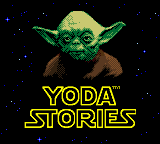
The Main Differences:
1. The complete exclusion of Dagobah, with a text scroll introducing your mission objectives & starting item instead.
2. The addition of a dedicated inventory screen for holding & selecting your weapons & items.
3. No random generation / selection of puzzles and missions, with the game being limited to 15 pre-made levels (Which makes the GBC Yoda Stories the only Desktop Adventure to which a walkthrough would apply!)
4. A simple 3-character password system for saving your progress.
5. A lack of Thermal Detonators.
6. You do not seem to get the "upgrades" that you get when you finish 5, 10 and 15 missions in the PC Version.
Perhaps the most unfortunate and intrusive change of all is the addition of a very grating rendition of the Star Wars theme that will repeat for the entire duration of play. From the title screen to the darkest cave, from Yoda's dialogue to the end of the very last mission, the same song will loop ad nauseum and without end, drowning out almost all of the game's sound effects along the way.
MISSIONS / PASSWORD LIST
Click on a level to open a map of that world.
Level 1 - None - Free the Millennium Falcon
Level 2 - X K J - Destroy the Battle Station
Level 3 - G J P - Destroy the Stormtrooper Factory
Level 4 - T D M - Destroy the Imperial Relay Station
Level 5 - W T M - Obtain the Adegan Crystal
Level 6 - Z B V - Rescue General Marutz
Level 7 - Q T C - Retrieve the Sith Amulet
Level 8 - T G R - Obtain the Imperial Battle Code
Level 9 - V D P - Retrieve the Lantern of Sacred Light
Level 10 - B F G - Rescue Han Solo
Level 11 - F N P - Warn the Rebels
Level 12 - S T J - Find & Repair C-3P0
Level 13 - F T G - Find Princess Leia
Level 14 - B L P - Rescue Master Yoda
Level 15 - Y S F - Destroy the Cloning Machine
Click on a level to open a map of that world.
Level 1 - None - Free the Millennium Falcon
Level 2 - X K J - Destroy the Battle Station
Level 3 - G J P - Destroy the Stormtrooper Factory
Level 4 - T D M - Destroy the Imperial Relay Station
Level 5 - W T M - Obtain the Adegan Crystal
Level 6 - Z B V - Rescue General Marutz
Level 7 - Q T C - Retrieve the Sith Amulet
Level 8 - T G R - Obtain the Imperial Battle Code
Level 9 - V D P - Retrieve the Lantern of Sacred Light
Level 10 - B F G - Rescue Han Solo
Level 11 - F N P - Warn the Rebels
Level 12 - S T J - Find & Repair C-3P0
Level 13 - F T G - Find Princess Leia
Level 14 - B L P - Rescue Master Yoda
Level 15 - Y S F - Destroy the Cloning Machine
CHEATS
Enter the following button combinations on the Title Screen (the screen with Yoda's face) to activate its effect.
Invincibility
B A ← → A
Enter the following button combinations on the Title Screen (the screen with Yoda's face) to activate its effect.
Invincibility
B A ← → A
Level Select
↑ ↑ B ↓ A
When you select New Game, a Level Select screen will come up.
Game Speed Modifier
↓ ← ↓ →
Similar to the Game Speed setting from the PC version, this will determine how fast characters move.
The lower the number, the higher the speed.
Every Cheat Code website under the sun also implies the existence of a Special Mode code, but with absolutely no indication as to what its intended effect is, let alone if it functions at all:
← ← → ↑ ↓