Indiana Jones
and his
Desktop Adventures
Guides
General
Walking Around
To move Indy around the Desktop Adventures world, press and hold your left mouse button and Indy will walk in the direction of the arrow showing on your cursor. As you hold down the button and move the cursor around the window, Indy will follow.
You can also use the arrow keys or numeric keypad to control Indy's movement.
As you play the game, you will come across many objects you can interact with. To activate floor switches, just stand on top of them. To activate wall-switches and to open unlocked doors, simply bump into them. To walk into a house, hut, cave, etc., simply move Indy into the opening and he will enter. To walk into adjacent areas of the game world, move Indy to the edge of the display window and keep walking. Indy will cross into the next area if there is one.
Health
As Indy battles through the game, the enemies and animals he encounters will inflict damage, and his Health Monitor will gradually turn from green to yellow to red and finally to black. Green means Indy is in good shape, yellow signals caution, and red means Indy's health is dangerously low. Watch out: when the monitor is all black, the game is over! But don't worry, you can find first aid kits, medicinal herbs and fruits to heal Indy. If all else fails, José, the grocer in Lucasio, will help you. To restore Indy's health, left-click on a remedy icon in your inventory, then left-click on Indy or on the Health Monitor.
(TIP: If your health declines too quickly for comfort, pull down the Options menu and adjust the Combat Difficulty slider to an easier setting.)
The Map
One of the most important things to find at the start of each game is the Map, showing you a map of the current world and offering hints to puzzles. It will always be hidden in a zone adjacent to Lucasio. Examine it by clicking on the Map icon in your inventory or by pressing M.
Map Symbols
Map Clues
One of the handiest features of the map is its clue system. Once you've discovered an area, go to the map and left-click on any of the special map symbols. A hint balloon will appear, telling you what you need to solve that particular puzzle. Depending on the puzzle, some hints will be vague, while others will tell you exactly what item you need.
The Compass
The arrow cluster to the left of the Ready Weapon Box is Indy's Compass. Indy can travel in the direction of the green arrows to reach unseen but nearby areas of the game world. If an arrow is dimmed, then there is no connecting terrain in that direction.
(TIP: Sometimes Indy can't enter a different area even when the connecting arrow is green. This usually means some unseen obstacle at the destination is in the way - this can be a rock, tree, or even an enemy. Just move along the border and try again in a different spot.)
Talking To People
To talk to characters in the game, simply move Indy until he bumps into them. If a character has something to say, a dialogue balloon will appear. Scroll the text by clicking on the up & down arrows. When you have read everything, click on the dot to close the balloon.
Picking Up & Using Items
The jungle is full of useful things. To pick up an item, simply walk into it. The item will start to flash, and your pointer will turn into a hand. Left-click on the item, and it will pop into your inventory.
The items you collect can be used to open doors, activate vehicles, trade for other items, and so on. To use an item, locate its icon in your inventory and left-click on it. Your cursor will become that item. Then move your cursor to the spot where you wish to use the item and left-click again. If you're using the correct item in the correct location, something will happen. Remember: Actions don't work at a distance. You must stand as close as possible to the location where you want to use an item to get results.
Readying & Wielding Weapons
Indy will travel to many hostile environments, and he'll need to defend himself. His whip is always available and will be in his home at the start of each game. You can also find other, more powerful weapons. To ready a weapon for action, left-click on its icon in your inventory, then either left-click on Indy or the Ready Weapon Display between the Compass and Health Monitor. To wield a weapon, aim Indy with your mouse in the direction you wish to attack, and right-click or press the spacebar. Be careful - Indy can attack in all directions with a machete, but only vertically and horizontally with his whip and ranged weapons.
1. How quickly you finished
2. How many areas of the owrld you visited
3. How many puzzles you had to solve to reach the end
4. How difficult it was to defeat your adversaries
Fast play yields higher scores than slow play. Large worlds yield higher scores than small worlds. Hard combat yields higher scores than easy. To give you something to shoot for, the maximum possible Force Factor is 1000. Should you succeed in achieving perfection, you've earned a tip of Indy's famous fedora!

Starting the Game
Your journey to dig up ancient relics begins in the town of Lucasio. It is a safe place where you can get used to the controls of the game and get helpful advice from Bonifacio, who's sitting by the fountain.
At the start of every new game, Indy will have to receive his latest mission from Marcus, who can be found inside the building you start by. He will provide you with the briefing of your mission, and offer you the first item you need to get started on your way. With everything set, it is now up to Indy to grab his whip and take off for his destination, where he will begin his latest Desktop Adventure!
Controls
| Dialogue Balloons | ||
| Arrow Keys | - | Scroll Up & Down |
| ESC or ENTER | - | End Dialogue |
| Gameplay | ||
| Arrow Keys or Numeric Keypad with Num Lock OFF | - | Walk |
| HOME, PAGE UP, END, PAGE DOWN | - | Diagonal Walk |
| Holding Down SHIFT While Moving | - | Push or Pull Item |
| SPACEBAR or INSERT with Num Lock OFF | - | Pick Up Flashing Item |
| SPACEBAR or INSERT with Num Lock OFF | - | Attack |
| M | - | Toggle Map Display |
| P | - | Pause and Unpause Game |
Menu Commands
FileNew World - Builds a new world with a new story. This command discards the current world.
Replay Story - Builds a new world but keeps the current mission. Useful if you lose a game or get stuck and want to try the same story again. This command discards the current world.
Load World Loads a previously saved world. This command discards the current world.
Save World - Saves the current world. Type in the file name and choose a folder to save into. The default is the folder where Indy's Desktop Adventures is stored.
Exit - Closes and exits the game. This command discards the current world, unless saved.
Options
Combat Difficulty - Adjusts the effects of combat. Easier settings weaken Indy's opponents, while harder settings strengthen them. The game defaults to MEDIUM.
Game Speed - Adjusts how fast Indy and other characters move. On higher settings action is faster, but may be harder to control. The game defaults to NORMAL.
World Control - Adjust world size. Smaller worlds tend to be less complex and quicker to finish. You must build a new world for changes to this setting to take effect. The game defaults to MEDIUM.
Statistics - Displays a small window showing your high score, last score, games won, and games lost.
Sound On/Off & Music On/Off - Toggles game audio.
Pause - Pauses and unpauses the game.
Window
Hide Me! - Quickly minimizes Indy's Desktop Adventures. Handy when you hear your boss approaching.
Help
How To Play - Used to launch a help file.
Using Help - Used to bring up general directions on how to use Help files.
About - Shows information about Indy's Desktop Adventures.
Missions
Indy's Desktop Adventures features about 15 missions, with randomized puzzles each time you play. Hover your cursor over the mission names below for more information.
If the text goes past the edge of the screen, scroll down using your mouse wheel or the arrow keys.
MISSION
 TITLE
TITLE
DESCRIPTION
 TITLE
TITLEDESCRIPTION
MISSION
 TITLE
TITLE
DESCRIPTION
 TITLE
TITLEDESCRIPTION
MISSION
 TITLE
TITLE
DESCRIPTION
 TITLE
TITLEDESCRIPTION
MISSION
 TITLE
TITLE
DESCRIPTION
 TITLE
TITLEDESCRIPTION
MISSION
 TITLE
TITLE
DESCRIPTION
 TITLE
TITLEDESCRIPTION
Easter Eggs
EASTER EGG DESCRIPTION.